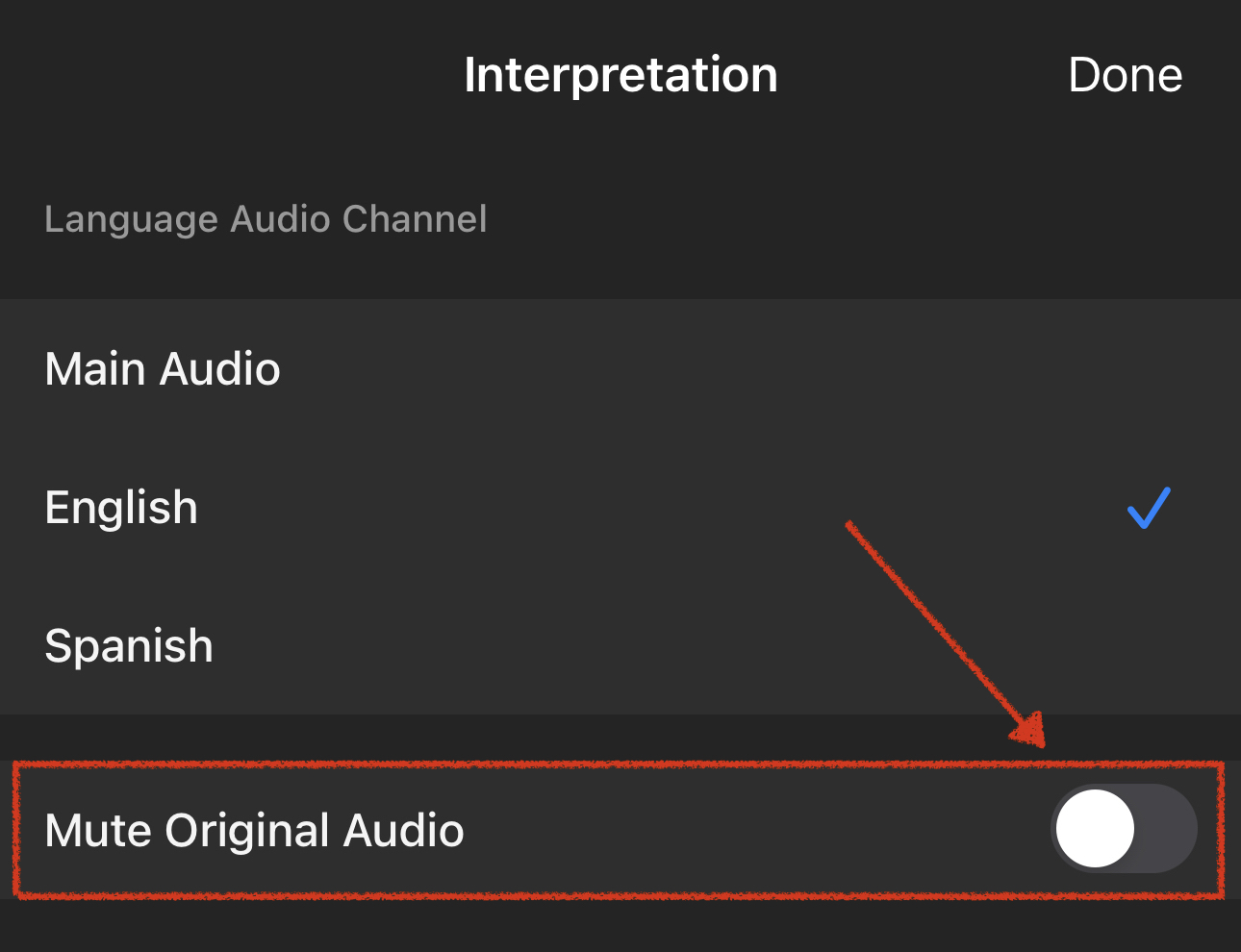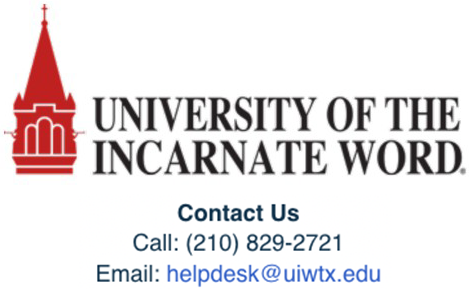Participating in a Zoom Interpretation Session (Mobile app)
Language Interpretation in Zoom
Some Zoom meetings will have an 'Interpretation' button that allows you to enjoy the meeting in your preferred listening/speaking language. This guide will walk users through participating in an interpretation session on the mobile (iOS and Android) version of the Zoom app and explain how to use the feature.
-
Looking for the Windows/macOS guide?
Note:
You must be joined via Computer audio to participate in interpretation session, which means you cannot use the 'Dial In' option or join by phone.
-
Upon joining the meeting:
- Desktop/Web: Choose 'Join with Computer Audio' button
- Mobile: choose the 'Wifi or Cellular Data' button
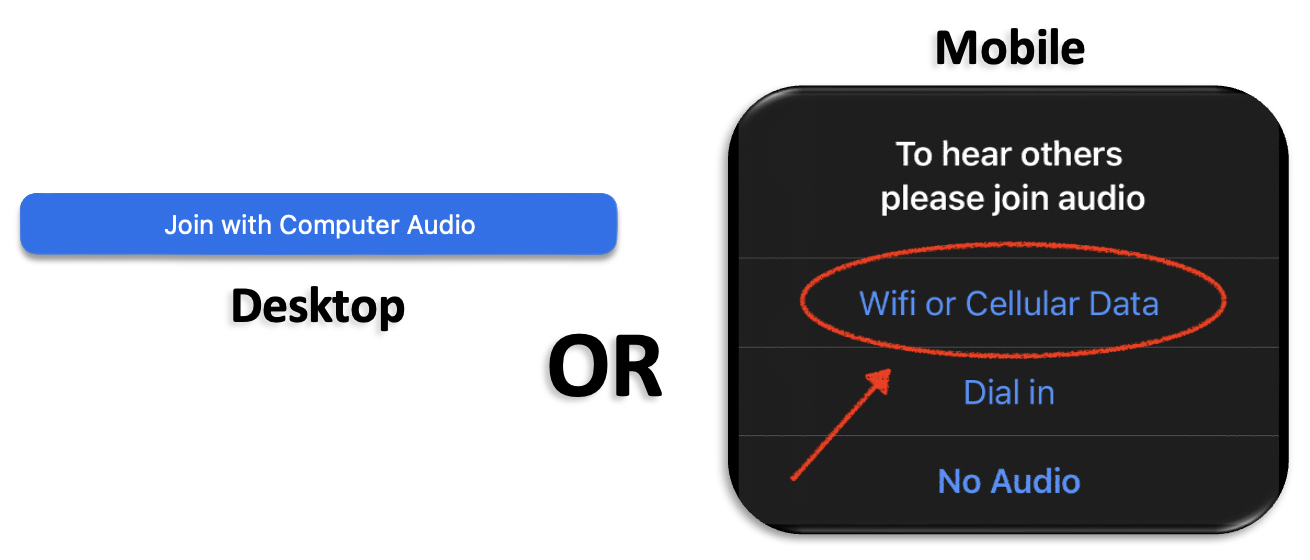
Using Zoom Interpretation for Mobile (iOS and Android)
Step 1
Open your mobile Zoom app and join the Zoom meeting.
Step 2
Within the Zoom app, tap on the More icon in the bottom right of the mobile app and select the 'Interpretation' option.
icon in the bottom right of the mobile app and select the 'Interpretation' option.
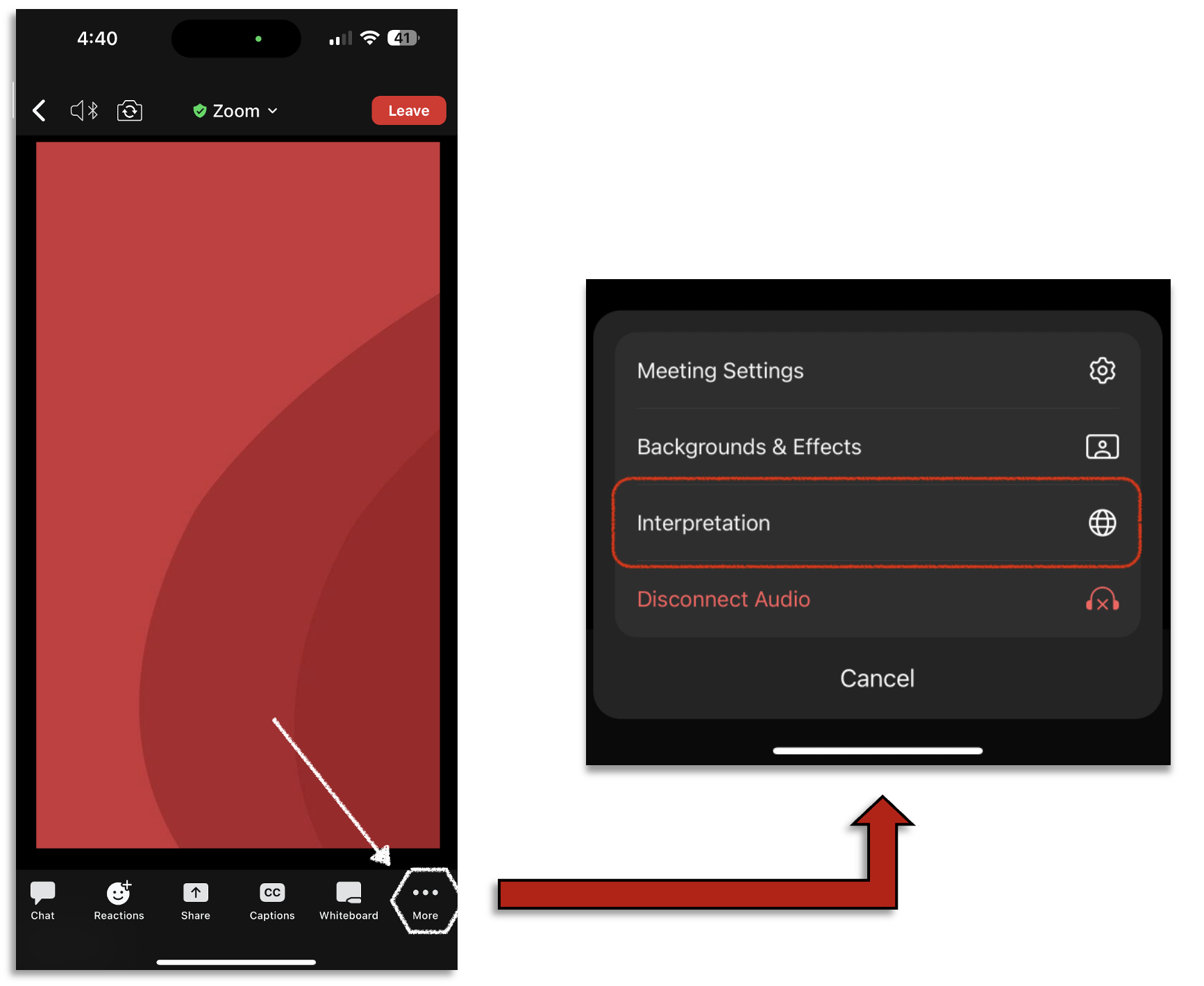
If you don't see the interpretation option in your toolbar...
-
Check with the meeting host as the Interpretation
 option must be turned on for the meeting and enabled by the host.
option must be turned on for the meeting and enabled by the host.
- Scroll the toolbar to the right...
- Make sure you used the 'Wifi or Cellular Data' option when joining the meeting.
- If you did not and chose to dial in, exit the meeting and re-join with the 'Wifi or Cellular Data' option.
Step 3
Once the Interpretation button is tapped, you'll want to select the language you want to participate in. Choose the language option by which you want to speak and listen in.
***When Interpretation is being used, staying in the 'Main Audio' channel might cause issues, no audio, or lowered volume from presenters. Choose the appropriate language channel you want to speak and listen to.***
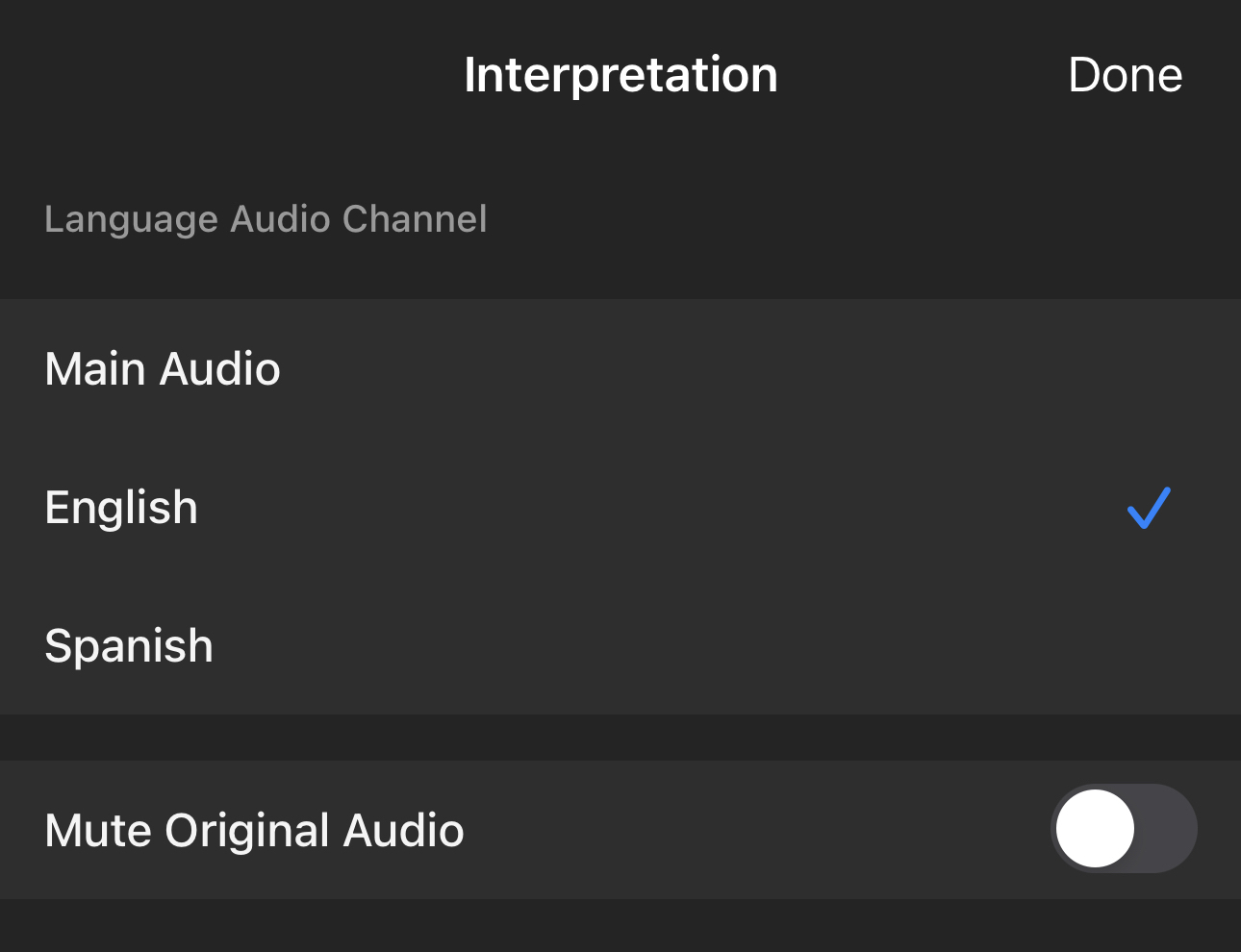
The channel you're currently in is denoted with a blue checkmark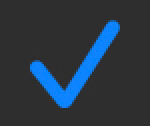 next to the language option
next to the language option
Once your language is selected, you will hear the translated audio as well as the original audio at a lower volume.
Hearing the original volume is meant to convey tone and inflection for greater understanding.
Want to only hear the interpreter?
Participants can choose the 'Mute Original Audio' option within the Interpretation  menu to hear only the interpreter.
menu to hear only the interpreter.