Intro to Meetings and Calls with Microsoft Teams
The way we work and connect is changing. In MS Teams, you can collaborate with anyone by scheduling meetings or calling people. For immediate discussion, give someone a call. For organized collaborations with multiple participants, consider scheduling a meeting. Learn about each method in this guide.
Meetings in MS Teams
As the primary video conferencing platform at UIW, MS Teams is used to schedule online meetings. Meetings in MS Teams include audio, video, and screen sharing and are an essential place where work and collaboration happen. Also, you don't need to be at UIW, or even have a Teams account, to join a meeting in MS Teams. Scheduled meetings are ideal for:
- Planned presentations, project updates, and regular team meetings.
- When you need a calendar item for your meeting, to schedule in advance, and to send invites.
- Customizing meeting options for optional settings such as presentation privileges, camera and mic options, and a waiting room lobby.
- Gatherings that need to be recorded, either manually started or set to automatically recorded.
How to Schedule a Meeting
There are two ways to schedule an MS Teams meeting:
There are also two ways to meet without using the standard scheduled methods: Meet instantly with Meet Now or create a unique meeting link in the MS Teams app.
Meeting Templates
Meeting templates can be selected to adjust the experience of participants for various needs. Whether you are hosting a webinar, town hall, class, or lecture, these available templates conveniently give you select features:
Webinar Template: Ideal for structured, engaging presentations or interactive workshops that require registration. Attendees have clear roles: one or several presenters share their ideas or speak directly to attendees.
- Webinars always require registration.
- A unique, customizable webpage is created for each Webinar, offering attendees and organizers a place to learn more, register, and join the event.
- Can be restricted to UIW-only or public.
- By default, audio and video permissions are turned off for attendees.
- Can use Chat or Q&A.
Town Hall Template: Ideal for large events centered around attendee consumption, where attendees aren't expected to speak, share, or register.
- Registration is optional for Town halls.
- Can be restricted to UIW-only or public.
- Town halls can host up to 10,000 attendees, whereas normal meetings in MS Teams can only support 1,000 people.
- By default, audio and video permissions are turned off for attendees.
- No Chat option, must use Q&A.
Class Template: Ideal for meetings where an educator is presenting a topic to a body of students.
- Meeting Chat is only available during the meeting for active discussions.
- Chat is disabled, but viewable, before and after the meeting ends.
Lecture Template: Ideal for meetings where an educator is presenting a topic to a body of students.
- Meeting Chat is turned on during the meeting, and available before and after the meeting.
To schedule a meeting with a template, you must use the MS Teams application either on your desktop or through Cardinal Apps. Within the MS Teams app 1) Open Calendar and 2) Choose the drop-down arrow next to +New meeting and choose a template.
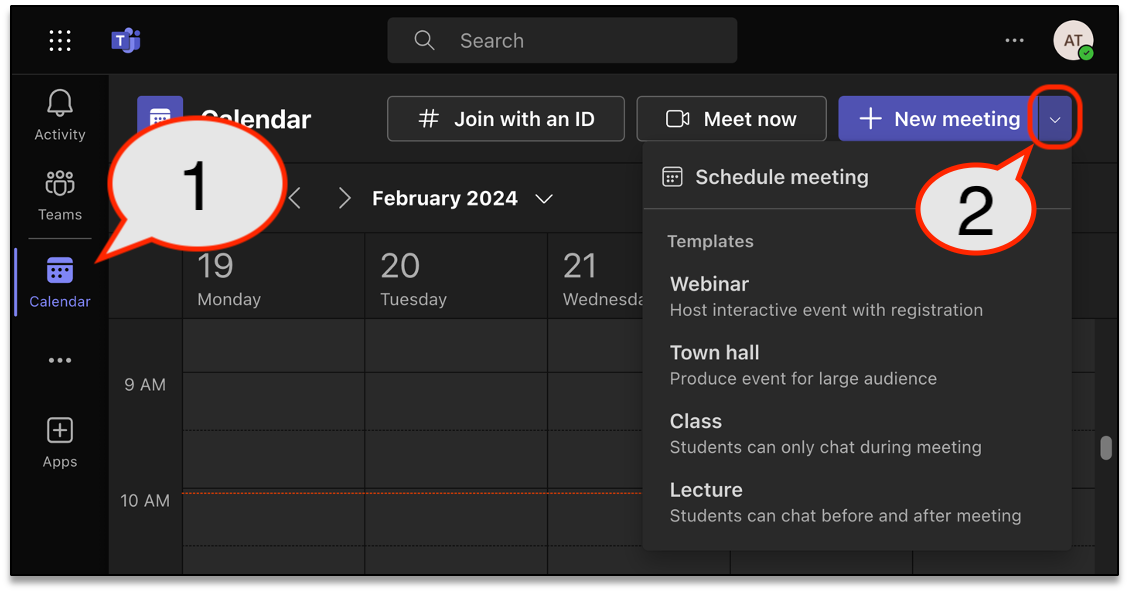
Calls in Microsoft Teams
While meetings are a great way to collaborate and set aside time on everyone's calendar, calls can be a more direct way of connecting. Making a call in MS Teams is similar to a traditional phone call. Choosing to call over a meeting is ideal for:
- Quick, direct communication for immediate responses or informal discussions.
- Personal or brief conversations when face-to-face interaction is unavailable.
- Non-recorded conversations (calls cannot be recorded in MS Teams)
How to Make a Call
Wherever you are in the MS Teams app, you can start a call with someone by selecting the phone icon found in each space. Learn more about making calls in Microsoft Teams.
Intro to Teams Video
MS Teams Meetings and Calls FAQ
Where can I learn more about meeting options and features?Where can I learn more about Microsoft Teams?Microsoft Teams is more than just video conferencing—it's a hub for communication, collaboration, file sharing, and app integration, all in one place.